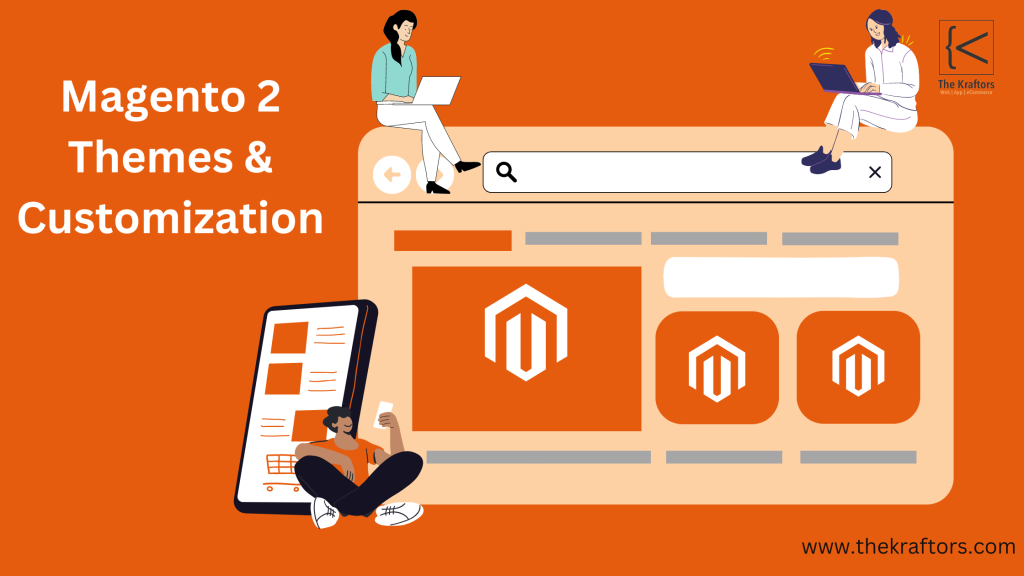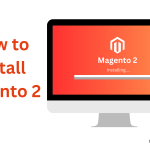Are you searching for ways to make your online store unique? Do you want to give your customers a different shopping experience? we will guide you to Magento 2 Themes and Customization
Magento 2 themes and customization change the game of ecommerce allows you to take your online business to the next level with cutting-edge custom touch. Magento 2 Customization is the way to go whether you want to create a strong brand identity, improve user experience or for SEO purposes. So whatever theme you are using be it Luma , Argento, Hyva or for that purpose any other theme you can always choose to customize the same.
So, Ready? Set your system and start customizing the theme. But first you need to comprehend the need for building personalized Magento themes. Let us get into the Magento 2 theme setup guide without further ado!
Reasons for developing Magento 2 Theme and Customization
Here are some of the important reasons to invest in customer Magento theme development:
Improved User Experience (UX)
You can significantly change how your customers interact with your store if you customize the layout, navigation and workflow of your website. Let’s take a complex computer-selling e-commerce store as an example.
For instance product configurators, detailed information sections among others can be integrated into this custom theme that helps your customers to easily find what they are looking for which in the end leads to sales and hence it will enhance satisfaction.
SEO Advantages
You can design custom themes to be SEO-Friendly so that it increases the exposure of your store. This also includes factors such as responsiveness on mobile devices, quicker loading times and appropriately sized images.
Custom themes can be developed with clean code to reduce bloat and guarantee compliance with Magento’s caching algorithms, as search engines give preference to websites that load rapidly. Furthermore, they contain SEO-friendly URLs as well as meta descriptions, thereby making the business reap benefits from them.
Steps For Creating a Custom Magento Theme in Magento 2
So, now you are aware of the reasons that insist you design a custom Magento theme in Magento 2, but now the question arises: how can you do so? So, to know about it, you can check the steps below-
Create a Theme Folder for Magento
- First, open the directory <Magento_root>/app/design/frontend.
- Now, create a new directory, which include Vendor, for your theme vendor name,
- Create a vendor directory containing your new theme’s vendor name; Custom_theme will be a subdirectory inside the vendor directory.
- The final path will be app/design/frontend/Vendor/custom_theme.
Declare Your Theme
- Create a file inside the theme directory named theme.xml.
- In order to declare your theme, add the following code:
<theme xmlns:xsi= "http://www.w3.org/2001/XMLSchema-instance" xsi:noNamespaceSchemaLocation=" urn:Magento:framework:Config/etc/theme.xsd"> <title>Custom Theme</title> <parent>Magento/blank</parent> <media> <preview_image>media/preview.jpg</preview_image> </media> </theme>
- Your theme name is defined by <title>.
- <parent> designates the parent theme (such as the Magento ‘Blank’ theme) from which to inherit.
- <preview_image> link to the admin panel’s preview thumbnail for your theme.
Create a Composer Package
- Create a composer.json file in the directory of your theme.
- Consider this code:
{"name": "vendor/custom-theme", "description": "Custom theme description", "require": {"php": "~7.3.0", "Magento/theme-frontend-blank": "100.4.*", "Magento/framework": "103.0.*" }, "type": "Magento2-theme", "version": "1.0.0", "license": [ "OSL-3.0", "AFL-3.0" ], "autoload": { "files": [ "registration.php" ] } }
Registration.php File
- Now create a file named registration.php in your directory.
- Add the code below:
<?php \Magento\Framework\Component\ComponentRegistrar::register( \Magento\Framework\Component\ComponentRegistrar::THEME, 'frontend/Vendor/custom_theme', __DIR__ );
- It adds your theme to the Magento database.
Creating static files, folders
You can create some below-mentioned directories under your theme:
- web/css – for stylesheets
- web/images – for images
- web/js – for JavaScript files
- web/fonts – for custom fonts
Configure Your New Theme in Admin
Now, that you have created your new theme, it is time to configure that to do so, you need to follow the steps below-
- Open the Magento 2 Admin Panel and log in
- Navigate to Stores > Configuration > Themes.
- After finding your theme among the pre-installed themes, select Stores > Configuration > Design.
- From the drop-down menu, choose your theme, then click Save Config.
- Navigate to the system, then cache management, and click on flush cache.
For a detailed step-by-step guide on installing Magento 2, check out this blog post.
Conclusion
So, if you want to make your online store unique and easy to use, then you must start with Magento 2 theme optimization.
Along with that, incorporating your brand’s unique identity can improve user experience and SEO to greatly increase consumer happiness and engagement.
So start customizing today to differentiate your store and drive more sales.
At Kraftors, we offer e-commerce development services for Magento 1 and Magento 2 . We specialize in Magento 2 website development, API customization, performance improvement, deployment, and migration services.
Contact Us with your project requirements
We hope you liked the post. Feel free to post your questions and comments on this burning topic, and our experts will provide you with the answers to them.